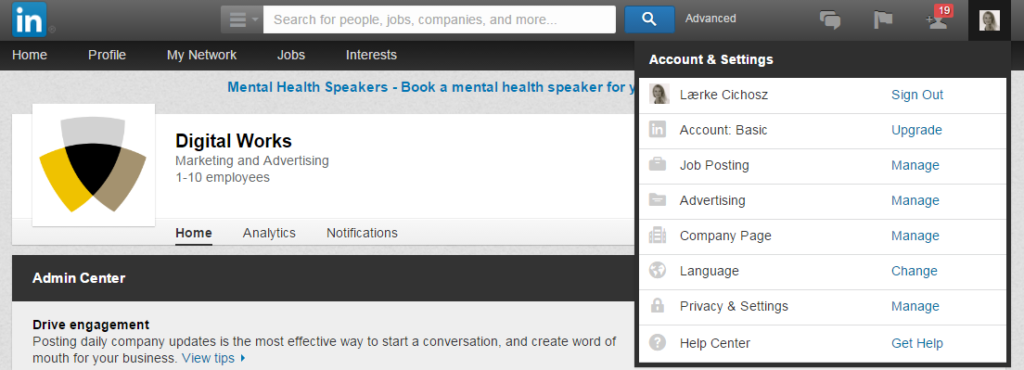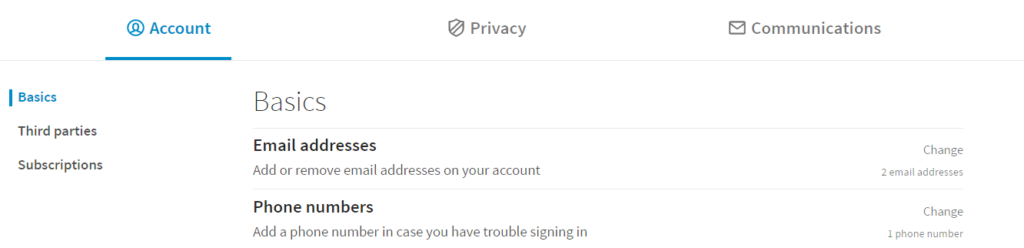Whether your LinkedIn profile is for private use or job-related, it is important to know about the personal settings. In this article, we give you an overview of the most essential settings to be aware of when using LinkedIn.
A little about ‘Privacy & Settings’
‘Privacy & Settings’ has a great influence on your presence on LinkedIn and therefore it is important to consider how you set up your account. Reflect on your purpose for using LinkedIn. Do you want people to know that you visited their profile? Do you want to let your network know every time you change something on your profile? What emails would you like to receive? Moreover, what information should be available if people find you via a Google search? These questions are just a small example of your possibilities with LinkedIn’s Privacy & Settings.
How to get started
You find your privacy settings under ‘Privacy & Settings’ by holding your cursor over your profile picture in the top right corner when you are logged on to LinkedIn (see picture below).
Under Privacy & Settings, you can set up three things: Account, Privacy, and Communications (see picture):
Account
There are different settings under ‘Account’ that you need to know about. Below we have listed a number of these:
- E-mail addresses: Here you can add or delete e-mail addresses and set your primary e-mail address. A relevant consideration in this context is if you want to use your private or your work e-mail as your primary e-mail address.
- Phone numbers: In case you have trouble logging into your profile, it can be a good idea to add your phone number.
- Change password: Here you can change your password to optimize the security of your profile.
- Language: With this setting, you can set the language in the menu, etc. An advantage of setting the language to English is that all functions, layouts, etc. are published to people with English profiles first.
Privacy
Privacy also offers a number of important settings that affect your activity on LinkedIn. In the following, we will take you through some of the most essential settings:
- Edit your public profile: Here you can set which elements of your profile that are visible from search engines such as Google.
- Who can see your connections: You can decide if you want to allow your connections to see your other connections or if this only should be visible to yourself. This setting can be relevant to consider if you fx have competitors in your network.
- Sharing profile edits: Basically, every time you change something on your profile, follow a Company Page or make a recommendation, it will be visible to your network – unless this setting is turned off. A good tip is to turn off the setting before you start making major changes to your profile. On the other hand, if you get a new job, it may make sense to turn the setting on again.
- Profile viewing options: When you visit other LinkedIn profiles, your visit is visible to them. You can change this in your settings if you want your visit to be anonymous or partly anonymous. Be aware that if you choose to be anonymous with a free profile, you cannot see who visits your profile either.
- Two-step verification: Here you can improve the security of your LinkedIn profile.
Communications
With this setting, you can change the type and frequency of the communications you receive from LinkedIn, in general, for example:
- Email frequency: Here you can set which e-mails you want to receive, such as invitations to connect, messages from other LinkedIn members, notifications and updates in your network.
- Who can send you invitations: It is possible to select whether everyone should be able to invite you to join his or her network, or whether invitations can only come from people who have your e-mail address or appear on your imported contacts list.
- Group invitations: You can set whether you want to receive invitations to join groups on LinkedIn or not.
- Group notifications: With this setting, you can set if you want to notify your network when you join new groups.
What do you think is the most important setting?
Please share your thoughts below.