You probably think that it is easy to post something from your LinkedIn Company page – and yes, it is. However, a list with numerous opportunities to edit and adjust your posts exists as well as a list of restrictions that you might not be aware of. In this article, we give you the overview to enable you to make the perfect update on LinkedIn – both from your perspective and the perspective of the receiver.
Daily, thousands of posts are shared on social media, and LinkedIn is no exception. This entails that it is important to make your posts catching and enriching so that the receivers’ attention is caught. Nobody has time to read everybody’s posts, so what makes your post worth reading? Create engagement with interesting images or videos and a catching text, hashtag, etc.
Link, image, pdf, video, or text?
The opportunities are almost endless when making a LinkedIn update. However, it is crucial to consider which type of post that makes the most sense for you and your content. When making a LinkedIn update, you can choose between:
- Link update: You can choose to share a link to an article from your website or an article you feel will enrich your network.
- Image update: You can choose to share a post, including one or more images that you want your network to see. E.g., an image related to a conference or course.
- Pdf update: You might be looking to hire a new employee and want your network to be aware of this.
- Text update: You can choose to share an update consisting of text entirely. This is typically a good idea if your update does not need graphic support.
- Video update: Video has gotten bigger and is now more valuable than ever before. This format receives greater engagement than any other format, and it can, therefore, be a good idea to experiment with it.
Regardless of which format you choose, we recommend that you incorporate hashtags in your updates, and tag relevant people when it makes sense. This can increase your reach and engagement. However, use hashtags and tag people with caution – it can easily appear unprofessional.
Limitations in the number of characters in your update
The different types of updates have one thing in common, which is the number of characters allowed per update. For an update on your Company page, the maximum number of characters allowed is 1,300 including spaces. It is also important to note that when sharing an image or link update, the description or headline is limited to 140 characters including spaces.
The update must look good on all devices
The limitations mentioned above concerning the number of characters are valid for the computer format, and different limitations are valid for other devices such as a smartphone or tablet. E.g., the description when posting a link update is not shown on a mobile device. Therefore, it is a good idea to limit yourself to ensure that the most essential part of your message is shown. If an update is longer than 150 characters, a ‘show more’ button will appear.
Below you can see examples of how an update looks on the different devices:
Computer:
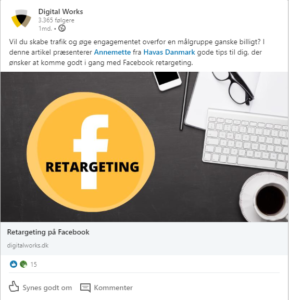
Smartphone:

Tablet:
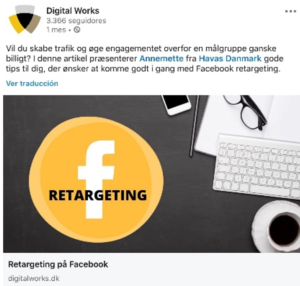
Edit the text and image that LinkedIn associates and fetches from your link
When making a link update, LinkedIn will fetch the image from the corresponding website. Sometimes the image that LinkedIn fetches is not the one you wish to use. You can easily and quickly change the image by uploading another.
Do this by clicking on the small edit-pencil that appears on the photo fetched by LinkedIn. When clicking on the pencil, you will be able to edit both the name of the article and the image.
Remember! If you want to change the image in your link update, the images format should be 1200×627 pixels.
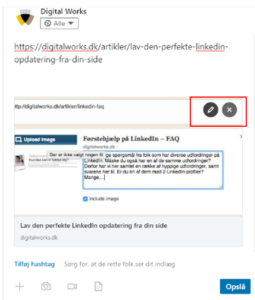
When you are happy with the text and image on your link update, you can delete the link at the top of the update as LinkedIn has grabbed the link. If you choose not to delete the link, LinkedIn will automatically shorten the link to 23 characters, making it easier for the eye.
Overview: Limitations regarding links, text, and images
Update with video:
- LinkedIn supports YouTube, Vimeo, and Slideshare by playing videos from these platforms automaticall
- You can edit headline and description as described above
Update with a large image and link update:
- LinkedIn approves images uploaded in PNG and JPEG
- Your
image or video can vary depending on the type of LinkedIn update and device you
choose:
- If you decide to make a link update or advertisement, the image format is 1200×627 pixels which is almost the same as on Facebook that has format of 1200×628 pixels
- If you want to make an update without a link, and just a regular image update, the height of the image is irrelevant. The format when doing a link update does not apply. The image will always be shown in full size.
