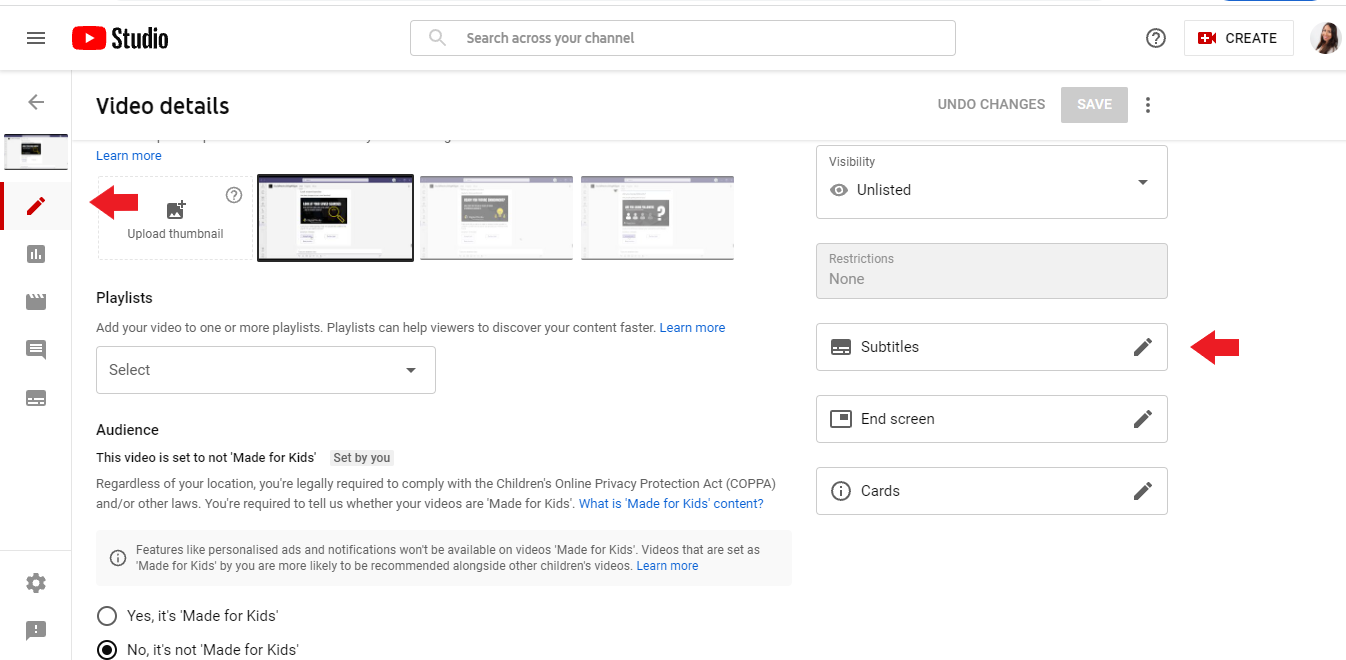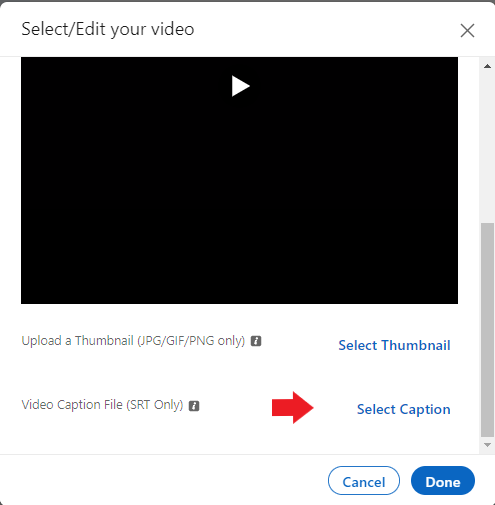Videos on LinkedIn are prominent to increase visibility and organic reach. However, there is one essential matter with the format that one needs to be aware of. Many LinkedIn users watch videos (85%) without audio. It is, therefore, an excellent idea to add subtitles to your videos. This article will provide you with an easy way to add subtitles to your LinkedIn videos so your posts get to their full potential.
Step by step to add subtitles to your LinkedIn videos
1. Upload your video to YouTube
There are several different ways to create subtitles for your videos. A good tool that we want to highlight is YouTube. If you wish to use YouTube as your preferred method, please do the following:
- Sign into your YouTube Studio and upload your video with and MPEG4 format
- Select Content from the left sidebar
- Then select the video you want to edit
- Click Edit
- Then select Subtitles – see the image below.
You can now customize the text and fast-forward and rewind the video as you type the text. When you have finished editing, tap Save changes in the right corner.
- Click on the selected Language
- Click on Actions
- Select Download SRT format
- A text file will then appear on the screen for you to select and copy. Then paste it into TextEdit (Mac) or note sheet (PC).
- Select Format and convert to regular text
- Save the file as filename. [Language code] _ [country code] .srt and save it as a document
- Example: filename.en_GB.srt
Tip: Remember you can use the same method for your subtitles on Facebook or other social media
2. Upload video and subtitles to LinkedIn
- Open Chrome or Firefox – other browsers do not currently support this feature.
- Click on Video
- Upload the selected video to be subtitled and published
- Then click on the pencil
- Click on Select Caption under “Video Caption File.”
- Select the SRT file that you created through YouTube and saved it to your computer
- Click Save to save.
You only need one thing before you finish. Make a friendly teaser text for your video and press post. Your video with subtitles is now online on LinkedIn. Your connections will be able to watch your videos without sound and still understand the message.
Do you use other tools for subtitles on social media? Feel free to share your experiences in the comments section below.
If you want to be an expert in adding subtitles to your videos, we also recommend reading this article.