Since the beginning of March, you can create a newsletter on LinkedIn from a Page or as an individual (if you have chosen the Creator Mode). Newsletters can be created and sent from all pages: Showcase-, Product-, or Service Pages. If you create a newsletter from a subpage (e.g., Showcase Pages), the newsletter won’t be linked to the Company Page.
To create a newsletter from a Page, you must be a super(content) admin of that Page and meet the newsletter access criteria.
The criteria for Newsletters access are:
- Members and Pages with more than 150 followers
- Members and Pages with original creatives on LinkedIn
Anyone can access your LinkedIn newsletter, but only LinkedIn members can subscribe to it.
Remember! You can only create one newsletter at a time from a specific page. If you delete your Page’s newsletter, LinkedIn will limit your ability to create a new one 🤨
To create a newsletter from your Page:
- Access your LinkedIn Page.
- Click Write an article below Start a post. This takes you to the publishing tool.
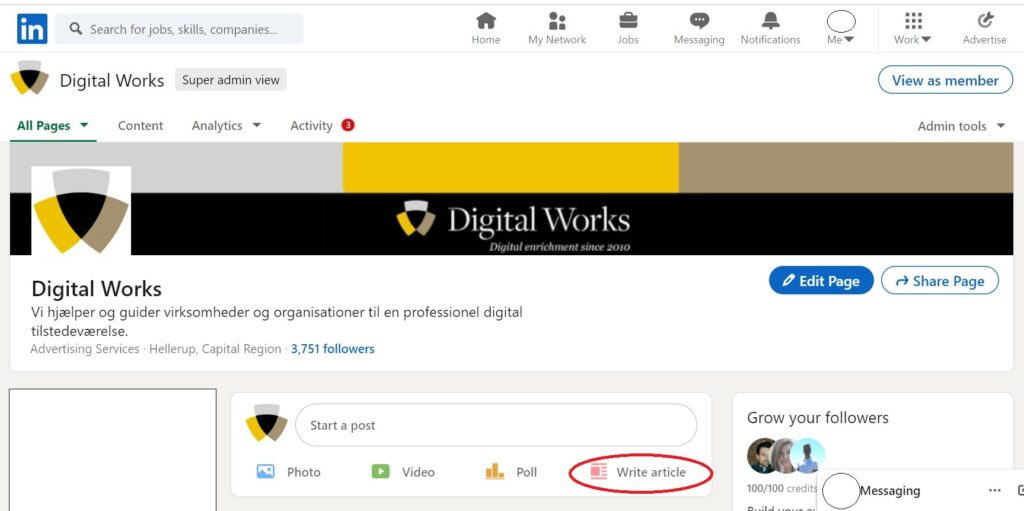
- Click Create a newsletter.
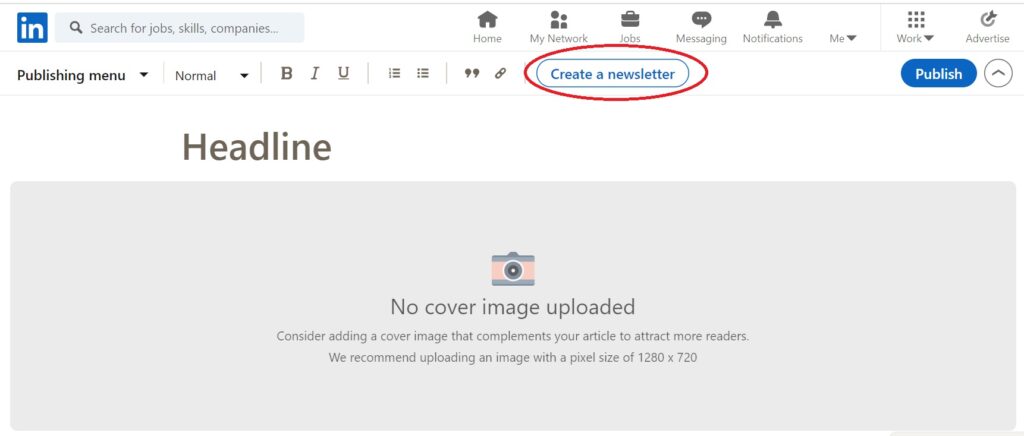
- Add a title, description, frequency, and logo for your newsletter and click Done.
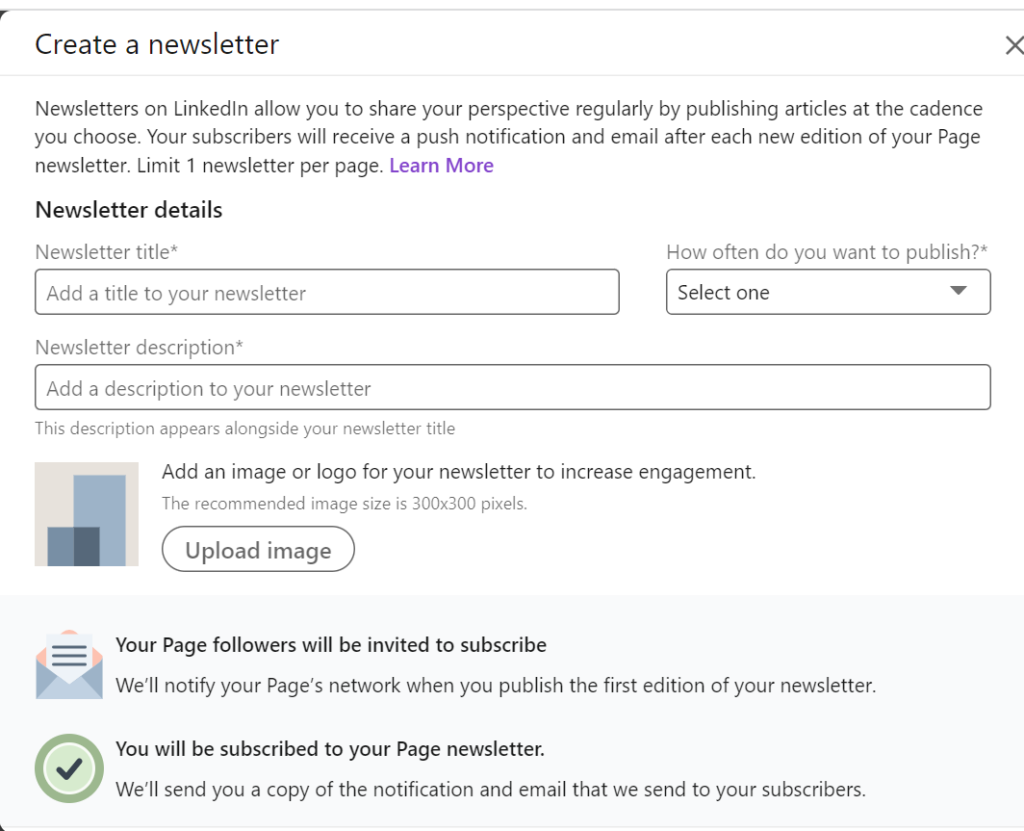
Once you have built your newsletter, you will see the title in the upper right corner of the Page. You can now start writing the first article for your newsletter. Content can be published daily, weekly, biweekly, and monthly. When the piece is ready to be published, click Publish at the top of the screen.
After that, a window will pop up for you to add more information. You can mention the topic of your newsletter, ask questions, and @mention or add #hashtags. Your newsletter will also be shared in the feed when you click Post.
Example:
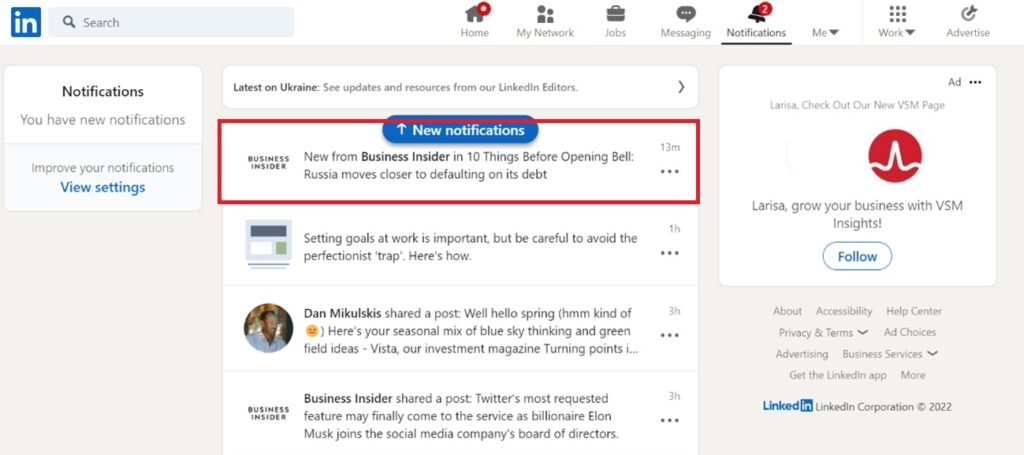
After your first article is published, a page for your newsletter is automatically created with an overview. You can use your newsletter page to provide a preview of your newsletter and share it on or off LinkedIn to increase your reach. You do not have to be logged in to view the Page, but members must log in to subscribe or share it on LinkedIn.
Example:
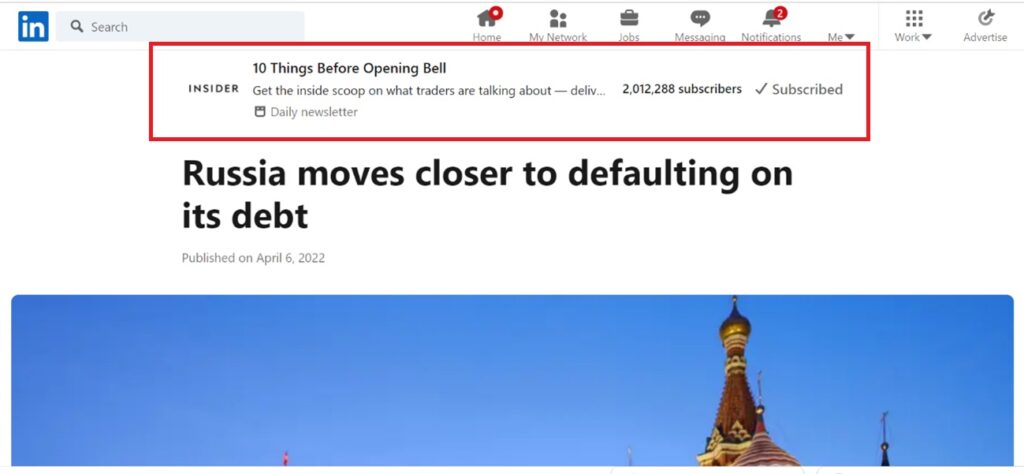
By default, your Page followers will be invited by notification to subscribe to your newsletter once the first article of your newsletter has been successfully published. If they subscribe, they will receive a notification and an email every time you post new content in your newsletter.
Source: LinkedIn Help
